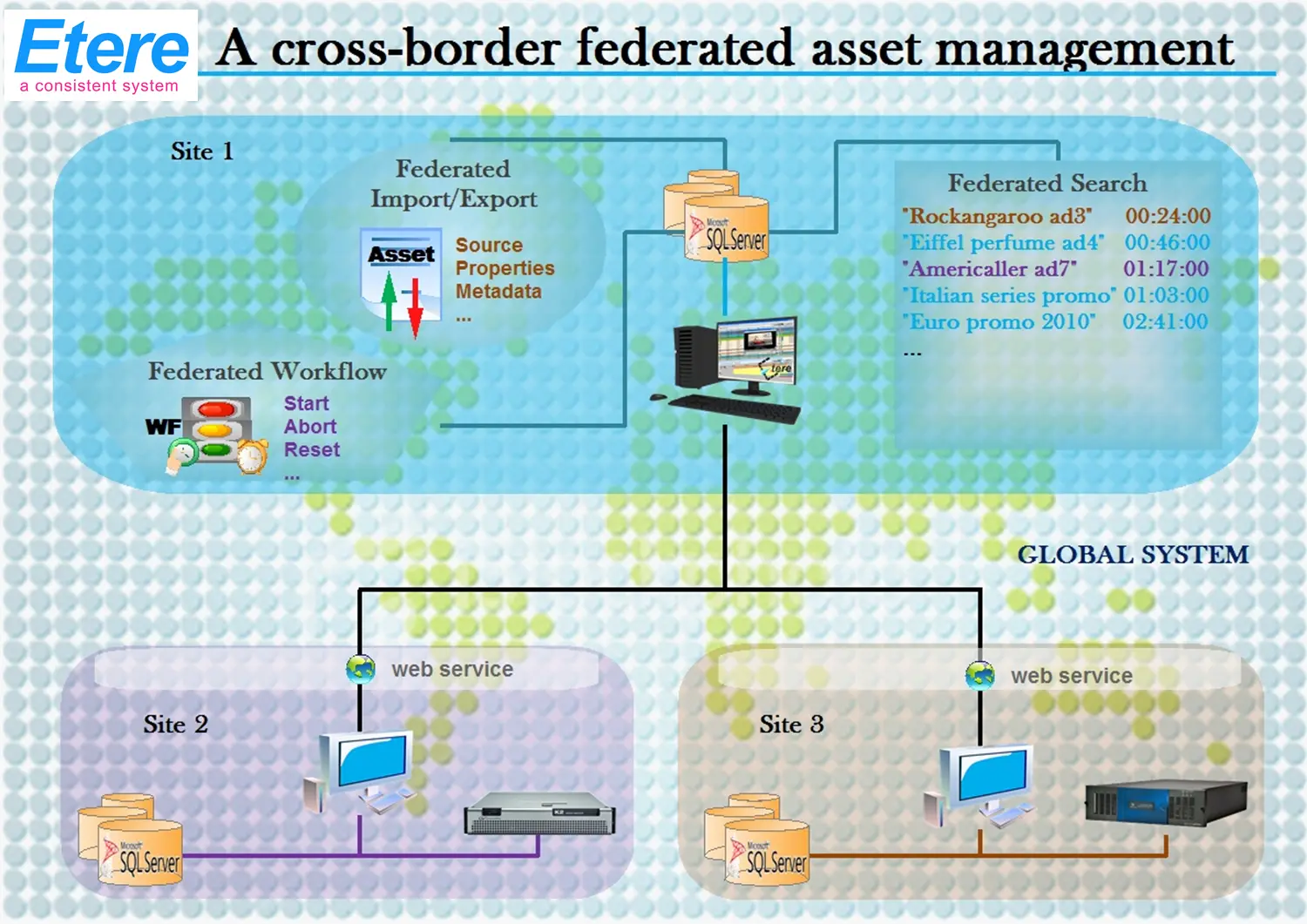Etere: A Cross-border Federated Management
06 August 2015Etere’s federated capabilities will permit the station to take full advantage of federated technologies, allowing them to import/export assets between systems such in a way that it will be possible to manage external assets as local ones. The diagram below clearly illustrates how Etere allows to handle external assets and also to orchestrate external workflows:
Overview
Etere’s federated capabilities will permit the station to take full advantage of federated technologies, allowing them to import/export assets between systems such in a way that it will be possible to manage external assets as local ones. The diagram below clearly illustrates how Etere allows to handle external assets and also to orchestrate external workflows:
Etere's enhanced federated capabilities allow integrating different systems and provide the global system with the following features:
■ An extensible access and extended catalog with optimized retrieval performances
■ Search, open and manage assets’ data and content stored across diverse sources
■ Centralized processing of media data with further replication over different systems
The local Etere system connect itself with federated systems making best use of currently available proven technologies such as SQL (federated search), XML (federated import/export) and web services (federated workflows), thus enabling the following federate capabilities:
Sites
The Etere installations which form part of the federated system are considered "sites", that is, sub-systems on which assets are either imported or exported. Sites are configured under the Sites section of Etere Configuration, where it is possible to define their properties (code, name, icon, color), set its web services data (for remotely managing assets) and specify if they are either local or remote.
Sites can be manually added under Etere Configuration or automatically imported by Etere 90 during a "federated search" import.
Import and Export
The "XML Assets Full" function of Etere F90 permits Etere sites to import and export assets intended to be shared within a federated system. Imported assets are identified with their source ID whereas exported assets with their source code and site.
Every time a "federated search" import is performed into a site, all the federated sites mentioned on the imported file are automatically added to the Sites list for allowing setting up their recognition (name, icon, color) and access (url, username, password) parameters.
Search Engine
The search engine of the "Media Library" allows filtering, coloring and grouping federated assets according to their source sites.
This capability makes possible to search any asset present not only in the local system but in any remote site of the federated system, allowing to manage federated assets as if they were local assets for almost all intents and purposes (e.g. workflows, scheduling, etc)
Remote Management
Each site of the federated system can implement a web services for allowing other systems to remotely manage its own workflows and imported/exported assets. For this purpose, local sites uses special workflows (based on remote workflow actions) to communicate with the remote web service and request the execution of a workflow action (e.g. restart) into the remote site.
The federated management is bidirectional, that is, workflows can be executed from source sites on destination sites and vice-versa. Workflows assignment will be performed using the source ID (for imported assets) or the source code and site (for exported assets).
Easy Configuration
A simple and intuitive interface allows configuring the parameters that will permit federate systems to communicate and exchange data between them.
1.1.1.1. Sites
The "Sites" section allows managing the local and remote Etere sites making part of the global federated system, allowing to specify their names, icons, colors, web services as well as their available workflows and devices.
It's worth mentioning that Etere sites can be added in the Sites list either automatically (every time an Etere F90's federated search import is performed) or manually (using the "add" button located in the toolbar).
1.1.2. Workflows
Remote Workflow Actions allows to remotely control, from a local site, workflows of assets stored on an external site. Remote workflow actions are useful when a local site counts with federated assets imported from external site, it will allow to remotely manage this kind of assets directly on their owning systems.
The remote execution of workflow actions (e.g. attach and start, abort, reset, etc) takes place by requesting them to the web services of the asset's owning remote site, once received, workflow actions will be locally performed for the related assets.
Remote workflow actions can be executed for both, imported and exported assets, in each case assets will be identified according to the following:
Target- Imported into the current site from an external site (i.e. source) : Asset identifier - Source ID
Target - Exported from the current site (i.e. source) onto an external site : Asset identifier - - source code, Source site
Import/Export
The federated management is based on the import of external assets into the local system; import/export can be automatically and periodically performed according to the needs of the station. Asset's data included during this process comprehend local ID, external ID, code, description, type, metadata, etc.
Once defined (i.e.: imported), federated installations can be customized by assigning them a descriptive code, icon and color for a differentiated visualization and easier recognition.
Data managed between federate sites can be easily transferred between them through automatic import and export functions:
1.2.1. XML Assets full export
The F90 - XML Assets Full export allows to export assets from the current site (by using the asset full export) to a given path. Etere F90 will create a reconciliation file named etere.asset.Totals.txt containing a list of the ID's of all the exported assets. Moreover, this export function will also export information related to the tapes associated to the selected assets.
Etere F90 will export all assets scheduled between the last exported day and the current day. Once federated assets are exported, it will be possible to import them into an external system, this, by using the F90 - Federated search import function.
At the end of the federated export, Etere F90 will create a text file named etere.asset.totals.txt, it will contain the ID's of ALL the assets currently present in the source site. This file will be used by the federated import to verify that all the imported assets are present in the source site (removing missing files from the target site to keep it reconciled with the source site).
XML Assets full import
The F90 - XML Assets Full import allows to import assets from external sites which have been saved as XML files and placed into a certain path (using the F90 - Federated search export). Once imported, it will be detailed for all assets in the media library (operations tab) all information related to the import.
At the end of the federated import, Etere F90 will verify that all the imported assets with a valid external ID (i.e. greater than 0) are present in the etere.asset.totals.txt file (created by the federated export to list all the assets present in the source site), removing from the target site all those assets previously imported but which are no longer present in the source site., thus keeping the target site reconciled with the source site.
Search
Etere implements a 'federated search' system based on Microsoft SQL technology, it permits to search across assets belonging to different systems. During the search it is possible to highlight assets according to their source installation and once retrieved, they can be managed as local assets for almost all intents and purposes (i.e.: consultation, workflows, etc).
The Etere search engine provides a wide range of filters to narrow search to only those assets really needed to be retrieved. For the federate management, Etere provides the following filter:
Remote management
Etere's advanced workflow management allows all data and digital content of all external installations (repositories) to be able to participate in the federated workflow processes, that is, it will be possible to execute workflows for external assets locally.
The federated workflow management is based on Etere Web Services; a web service that permits to remotely execute workflows, this key feature will take the station to a top media management level in which media files can be transferred remotely.
The Etere Web Services counts with a wide set of operations for sending/requesting data and executing functions in remote systems, these operations include:
1.4.1. Asset related operations
DeleteAssetById: It allows an authenticated user to delete an asset matching a given ID
■DeleteAssetArtistByAssetId: It allows an authenticated user to disassociate a certain artist from an asset matching a given ID.
■DeleteAssetGenreByAssetId: It allows an authenticated user to disassociate a certain genre from an asset matching a given ID.
■GetAssetById: It allows an authenticated user to retrieve the key asset data (code, description, marks and duration) of an asset partially/completely matching a given ID.
■GetAssetById_AllData: It allows an authenticated user to retrieve all asset data (type, description, etc) related to asset(s) partially/completely matching a given ID.
■GetAssetById_ExtendedData: It allows an authenticated user to retrieve the extended asset data (id, code, description, marks, duration, artists, role, genre and user notes) of all assets partially/completely matching a given ID.
■GetAssetEDLById: It allows an authenticated user to retrieve the EDL timecode (SOM and EOM), Insertion marks (MarkIn and MarkOut) and Insertion properties (NewType, Part, Bulk video, To explode, Insertion point, Valid, Version, Complex) of a certain EDL version of an asset matching a given keyword.
■GetAssetExplodedEDLById: It allows an authenticated user to retrieve the EDL information (number, mark in and mark out) of all insertions within a certain EDL of an asset matching a given keyword.
■GetAssetListByAllTableFullText: It allows an authenticated user to retrieve the key asset data (id, code, description, type, duration and marks) of all assets with at least one field partially/completely matching a given keyword.
■GetAssetListByAllTableFullTextExResult: It allows an authenticated user to retrieve all asset data (id, code, type, description, duration, media, marks, parental rate, episode number, synopsis, quality, etc) of assets with at least one field partially/completely matching a given keyword.
■GetAssetListByCode: It allows an authenticated user to retrieve the key asset data (id, code, description, marks and duration) of all assets partially/completely matching a given code.
■GetAssetListByCode_ExtendedData: It allows an authenticated user to retrieve the extended asset data (id, code, description, marks, duration, artists, role, genre and user notes) of all assets partially/completely matching a given code.
■GetAssetListByFullText: It allows an authenticated user to retrieve the key asset data (id, code, description, marks and duration) of all assets with at least one field partially/completely matching a given keyword.
■GetAssetListByFullTextExResult: It allows an authenticated user to retrieve all asset data (id, code, type, description, duration, media, marks, parental rate, episode number, synopsis, quality, etc) of all assets with at least one field partially/completely matching a given keyword.
■GetAssetListByType: It allows an authenticated user to retrieve the key asset data (id, code, description, marks and duration) of all assets belonging to a given type.
■GetAssetListByType_ExtendedData: It allows an authenticated user to retrieve the extended asset data (id, code, description, marks, duration, artists, role, genre and user notes) of all assets belonging to a given type.
■WriteAsset: It allows an authenticated user to create/update the key asset data (i.e. code, description, synopsis, type and station), artists data (i.e. name, surname, etc), and genres data (i.e. description, group, etc) of all assets matching given ID(s).
1.4.3. Workflow Related Operations
■WF_AbortWorkflow: It allows an authenticated user to abort a certain workflow (ID) launched for a specific asset.
■WF_AbortWorkflowByAssetCode: It allows an authenticated user to abort a workflow launched for an asset identified with a certain code and present in a certain installation.
■WF_AbortWorkflowMD: It allows an authenticated user to abort a workflow (ID) launched for the asset(s) linked to a certain metafile stored on a specific metadevice.
■WF_ExecuteWorkflow: It allows an authenticated user to execute a certain workflow (ID) for a specific asset.
■WF_ExecuteWorkflowByAssetCode: It allows an authenticated user to execute a workflow for an asset identified with a certain code and present in a certain installation.
■WF_ExecuteWorkflowMD: It allows an authenticated user to execute a workflow (ID) for the asset(s) linked to a certain metafile stored on a specific metadevice.
■WF_GetAvailableWorkflows: It allows an authenticated user to retrieve a list of all workflows which are currently available in the system. There will be retrieved only those workflows for which the authenticated user has rights.
■WF_GetWorkflowStatus: It allows an authenticated user to retrieve the status of a certain workflow (ID) attached to a specific asset.
■WF_GetWorkflowStatusByAssetCode: It allows an authenticated user to retrieve the status of a workflow launched for an asset identified with a certain code and present in a certain installation.
■WF_GetWorkflowStatusMD: It allows an authenticated user to retrieve the status of a workflow attached to the asset(s) linked to a certain metafile stored on a specific metadevice. ■WF_ResetWorkflow:It allows an authenticated user to reset a workflow launched for an asset matching a given ID.
■WF_ResetWorkflowByAssetCode: It allows an authenticated user to reset a workflow launched for an asset identified with a certain code and present in a certain installation.
 Back
Back